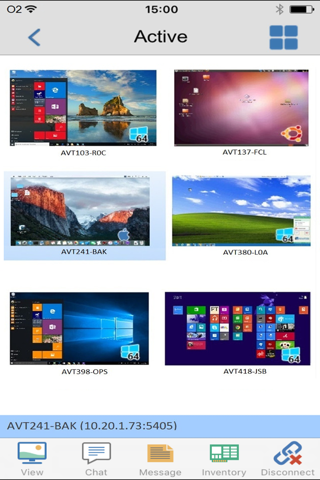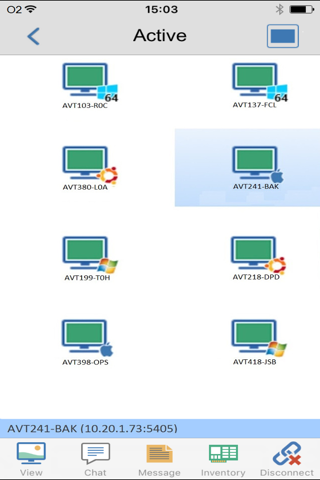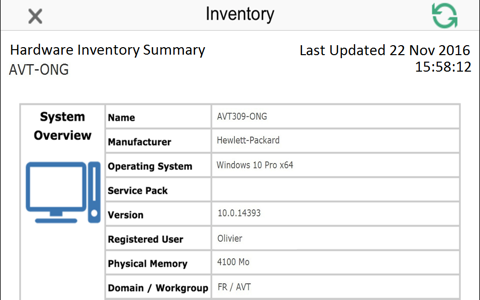AviTice Remote Mobile Control
The AviTice Remote Manager Mobile Control for iOS provides mobile remote control for existing AviTice Remote Manager users remotely from any iPad, iPhone or iPod.
The Mobile Control allows a user to quickly search and connect to both local computers by either IP address or PC name, or to browse, connect and view remote computers utilising the free AviTice Remote Manager Internet Gateway component.
The AviTice Mobile Control provides full remote control, chat and message capabilities of any remote PC running an existing AviTice Client (version 11.04 or later).
KEY FEATURES:
Browse your local network or an established AviTice Internet Gateway to find remote AviTice Clients.
PIN Connect feature allows a technician to instantly locate a user anywhere across the enterprise simply by both parties entering a unique PIN code.
Thumbnail view of each connected Client device.
See a list of previously connected Clients for instant ongoing connectivity.
‘Recently Connected’ list provides quick access to the most recently viewed Clients.
Remote Control – Watch (view only), Share (both parties can view and interact) or Control (remote screen and keyboard are locked) any AviTice-enabled remote PC.
View the remote PC using pinch, pan and zoom to highlight key screen information.
Toggle between ‘touch’ and ‘cursor/mouse pointer’ mode if more accuracy is required when controlling a remote Client machine.
Adjust colour depth during remote control sessions from full colour, to 256, 16 or just 2 colours when reading remote documents.
Conduct a text chat session with the remote user.
Send a message to the remote user with an optional time-out facility. Ideal for alerting your users of impending server or email maintenance.
Generate a full hardware inventory report for a remote device on demand.
Includes powerful compression to minimise data usage.
Use 64, 128 or 256-bit encryption for each session.
Multi-monitor support.
Utilise unique security keys to ensure your copy of AviTice Remote Manager is only accessible to your users.
One-click send Ctrl+Alt+Delete for remote login or PC management.
GETTING STARTED
1) Install this free AviTice remote Manager Mobile Control app on your Apple iOS device.
2) If you are new to AviTice Remote Manager, you will need to download and install the AviTice Client software on each of the computers that you want to remote control. Visit the AviTice website for download instructions.
3) Wirelessly connect your device to the same network as the client computers (or for anywhere access, install the free AviTice Gateway, designed to support this scenario.
4) From the AviTice Remote Manager Control browse and find your Clients.
5) Select a Client and choose to View, Chat or send a Message.